Last updated: 10 years ago
foodPress is made to work off the bat when you activate and add menu items, then add a shortcode to a page. However, just like how we can’t control the weather, there are times when your theme or plugins might interfere with the functionality of foodPress – also which we cannot control, but what we can do is to give you some guidance on how to try and fix the issues you may be having.
It is important after an update to foodPress or its addons you clear cache from your browser and your website. If you are using W3 performance or any other cache plugins – great – clear cache first!
In chrome broswer, hit your F12 key or go to Inspect elements on the front-end of your website and see if there are any red flagged errors on the page (like below)
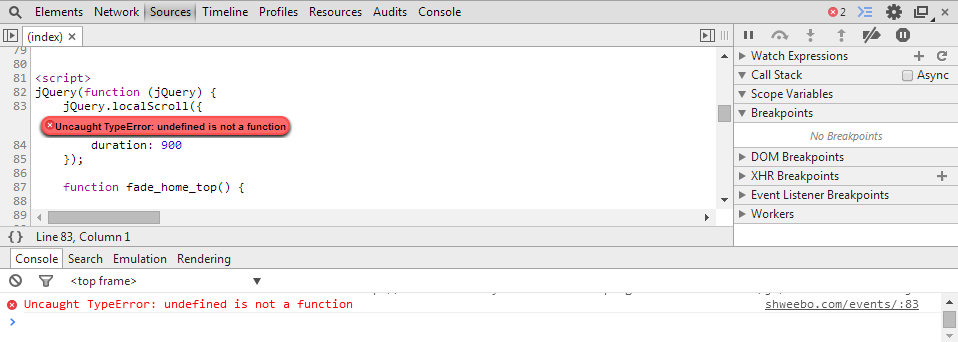
Some of the javascript issues that we have come across are caused because of the sites running older version of jQuery. foodPress is build with JQ latest version and used latest methods, some of which are not supported in older JQ. Because of this you need to update your JQuery to latest to support foodPress interactive functions.
Simply updating WordPress to latest version can easily update the JQ version to latest. But sometimes other plugins may force an older JQuery version call.
Why this might happen?
Even if you are running wordpress latest version with latest JQuery your site could still run a older version of JQuery if a plugin is — instead of using the WordPress’s JQ library, try to append their own older version of JQuery library — in which case the JQuery version on your site will be whichever the JQuery library that was appended to the page last. So if a plugin appended version 1.1 but the WP use version 1.4, your site would technically have JQuery version 1.1
SOLUTION: try common solution #1 (below) — deactivate plugins
One of the other issues we have seen on this subject is when other javascript files used in other plugins cause conflict or have errors on them that cause foodPress scripts to not work.
In this case also similar solution, deactivate/activate all your plugins and see which one is causing an error on your front-end page and remove this or tell them to update their error on Javascript.
On your website where eventon is at Right click and select View page source and then press Ctrl+f or Command+f to search the page and type foodpress_frontend.js
You should see this in your page source. If you are not getting any results for the search that means your website page is not loading required foodPress javascript files which clearly is a problem for it to work properly.
Talk to your web developer/ theme developer and see why javascripts are not getting appended into footer — via wp_enqueue_script()
Another solution is, open footer.php file from your theme file and see if it has wp_footer() – a properly built theme should have this in the footer to allow plugins to append javascript files. So if your footer.php does not have this, add that in.
If you are having PHP errors or functionality of foodPress broken in wp-admin and front-end please try these below methods to see if those would solve this type of issue.
Go to Plugins > Installed plugins and try deactivating other plugins one by one and see if those would make your foodPress functional issue/error go away. If it does, that means its an issue with that plugin and try to contact them for solution. Or find an alternative for that plugin.
This is the second best option to do in case when your site is causing issues or you are seeing eventon related functional issues.
Follow the instructions in here http://codex.wordpress.org/Debugging_in_WordPress
Basically you would open wp-config.php file in your website via ftp client and place the below code in there, so the wordpress can log all errors that happen in your site so you can inspect them closer.

Once you do this, go into your FTP Client in your web host and go to ../wp-content/ folder and you should see a file name debug.log which should have all the errors that happened in your site. Open this file and this should give you a kind of an idea what to look for to solve the errors/issues.
If your menu is still not showing up on your site, when using a “Categorized” menu shortcode, please make sure you have at least (1) menu item categorized under EACH Meal Type category. If you have a Main Category (Meal type by default) with (0) items in it, the Categorized Menu will NOT appear. Please either add a menu item to that Meal Type category, or remove it altogether.
When the issue with foodPress is a conflict with another plugin, best way to find out is to go to Plugins > Installed Plugins and deactivate one by one and make sure when you deactivate one at a time the issue will go away or still remain.
If the issue goes away: it could be a conflict with this plugin. try #4.0 (above) and debug to see what code error is caused with this. If the conflict errors are on foodPress contact us, if not contact the other plugin developer.
Sometimes the issues can come from themes. In this case, switch to another theme. Best option would be to switch to a default WordPress theme – because foodPress is built on default wordpress theme. And this would be a good benchmark to further debug the issue.
If switching theme make the issue go away: excellent, that means the issue is coming from the theme or its a conflict between foodPress and the theme. Run the debug as mentioned above (#4.0) and see if that would give any error report. If the errors of conflict are on foodPress contact us, if not contact the theme developer.
Are you stuck or having issues with foodpress plugin? not to worry drop us a line on our support forum or search for topics related to your issues thats already answered for quick solutions.