Last updated: 11 years ago
Alright, let’s add a menu to your site!
If you haven’t already added menu items to your site, you may want to do that first by reading this article here; If you are ready to go, let’s read on.
If you are planning on using an existing Page to insert your menu onto, you can skip to step 3. If you need to create a Menu Page, let’s do that now. Click on ‘Pages > Add New‘ on your left side navigation menu.
Once you have added a new Page, name it whatever you’d like, for this example I named the page ‘Dinner Menu’ (see below)
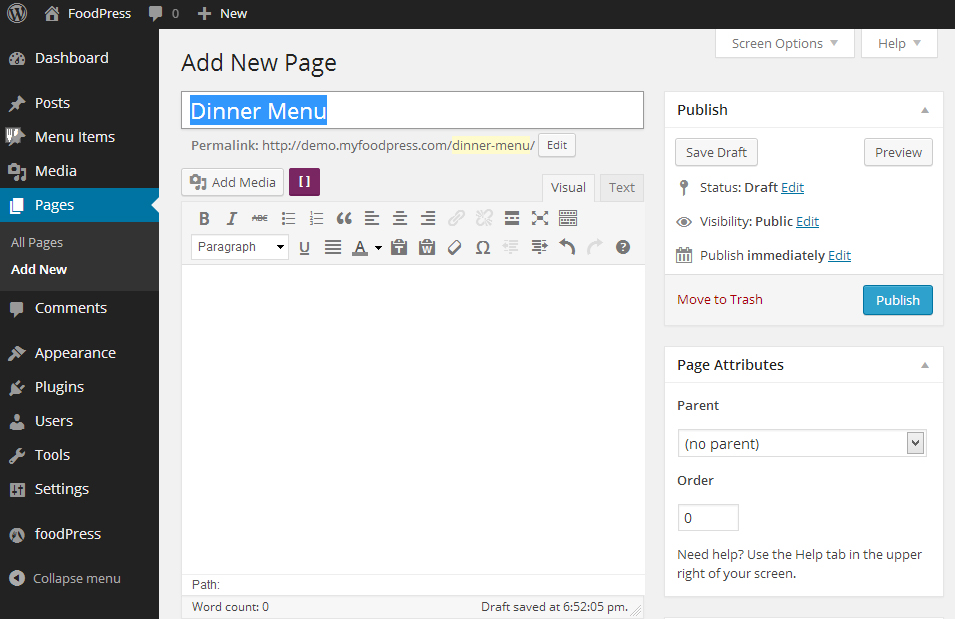
To insert your basic styled foodPress menu, you can simply insert the following shortcode into your text area:
[code]
[/code]
Or you can use the shortcode generator (Purple Icon) to customize the layout and look of your menu as seen below:
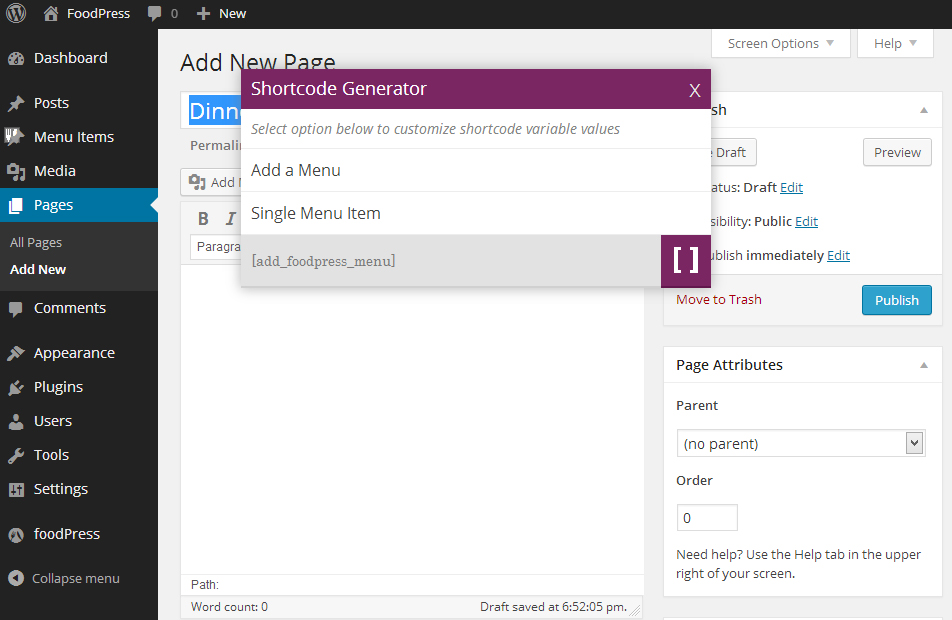
That is how you insert the menu into your site/page. You can do this on as many pages as you like, and can use the shortcode generator to style each menu as many different ways as you like too. If you want to learn how to use the shortcode menu menu generator, you can do so by visiting this article here.
Are you stuck or having issues with foodpress plugin? not to worry drop us a line on our support forum or search for topics related to your issues thats already answered for quick solutions.